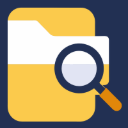Find Files
There are multiple ways FileMinutes helps you find files or folders:
- Search
- Browse
- Browse Finder Windows
- Browse Selected files from Finder
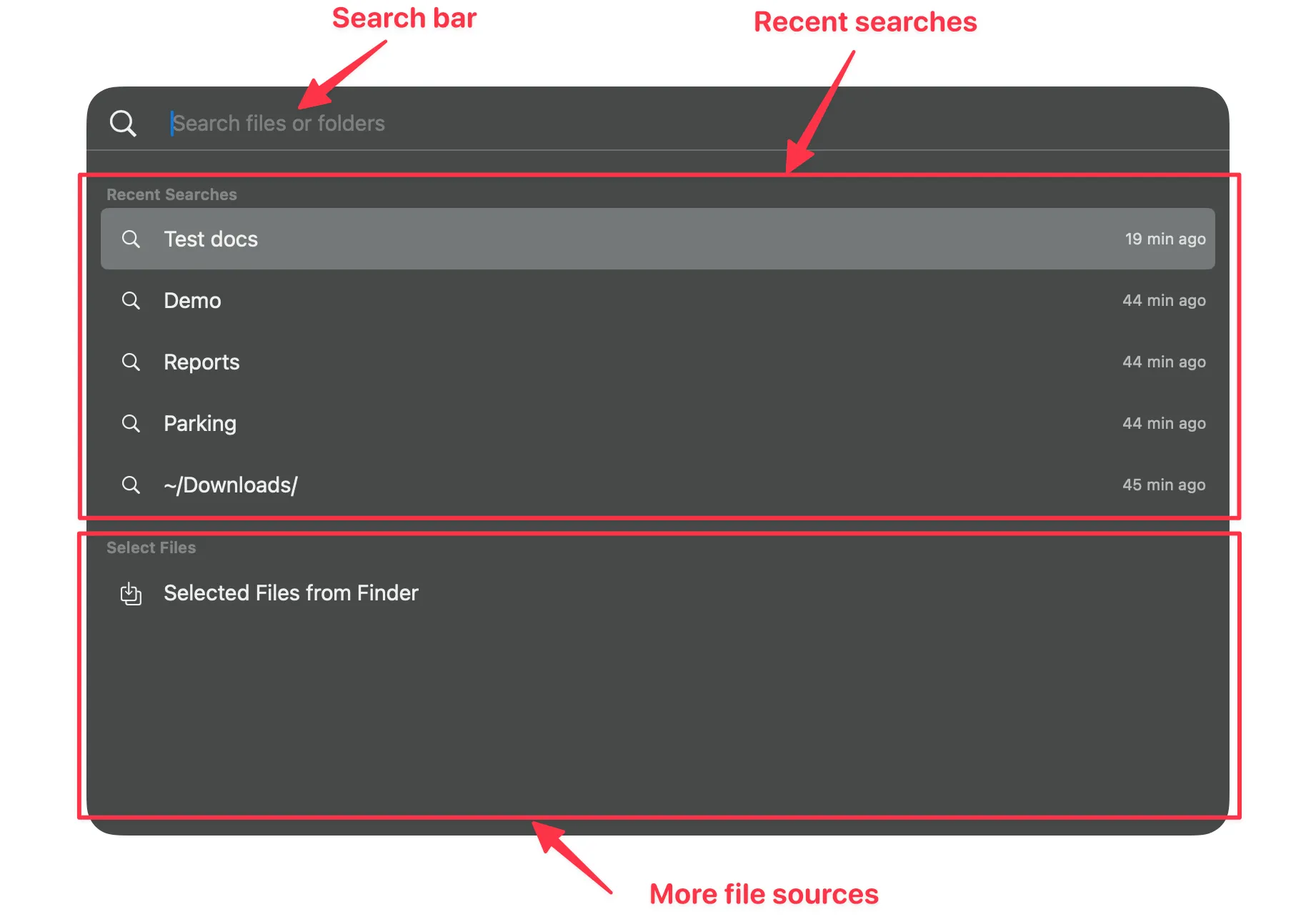
Search
Start typing in the search bar and FileMinutes will search and update the results as you type.
Search by name
Type file or folder name to find your match.
Search by path
- Start with any of these:
~(browse from your home directory)/(browse from your root directory)- Paste a file/folder path
- When searching by name, select a folder in results area and press
Tab
- FileMinutes will now show the contents of the path in the results area.
- Optionally you can start typing to narrow down the contents of the path by prefix (e.g.
~/DomatchesDownloadsandDocuments) - Use up/down arrows to select a subfolder and press
Tabto browse it. Repeat until you reach your desired location. - Press
Shift+Tabto go up one level
Example:
~shows contents of the home folder- Select
Downloads, pressTabto navigates into~/Downloads - Select
Projects, pressTabto navigates into~/Downloads/Projects
Search within specific folder(s)
Limit results to specific folder(s) and its subfolders using folder>search text or search text<folder.
foldercan be a name fragment or full path- Use
folder>search textwhen you know the folder to search in - Use
search text<folderwhen you’re searching first, then narrowing the results by folder
Examples:
downloads>reportsearches for “report” inside folders matching “downloads”report<downloadsreturns the same results, but you start by searching “report”, then narrow it to folders matching “downloads”~/Projects/Aurora>report- Browse to~/Projects/Aurora, then type>reportto search within it
Search by file type
Add file extensions to filter by type e.g. .pdf, .txt, .csv, etc.
Special types:
.- folders.image- JPG, PNG, HEIC, etc.document- PDF, DOCX, XLSX, etc.video- MP4, MOV, etc.audio- MP3, WAV, etc.text- TXT, MD, etc.archive- ZIP, RAR, etc
Examples:
report .pdf .xlsxfinds PDF or Excel files with “report” in the name. reportshows only folders with “report” in the name~/Downloads>.imageshows image files in the Downloads folder2025>invoice .pdffinds PDFs with “invoice” inside folders matching “2025”
Search by content
Enable Search in file contents in Settings to search contents of supported file types.
Supported file types
- Plain Text files. e.g.
.txt,.md,.csv,.rtf - PDF documents
- Office Documents: e.g.
docx,.xlsx,.pptx - Open Office Document:
.odt - Apple Documents:
.pages,.numbersand.key
Recent searches
The home screen displays your last 5 searches (adjustable in Settings). Click any recent search to run it again.
Start a new search
You can start a new search by:
- Pressing
Cmd + Nfrom anywhere - Pressing
Cmd + Fto access the search bar (when in results area) - Pressing
Escuntil it goes to home screen
Results
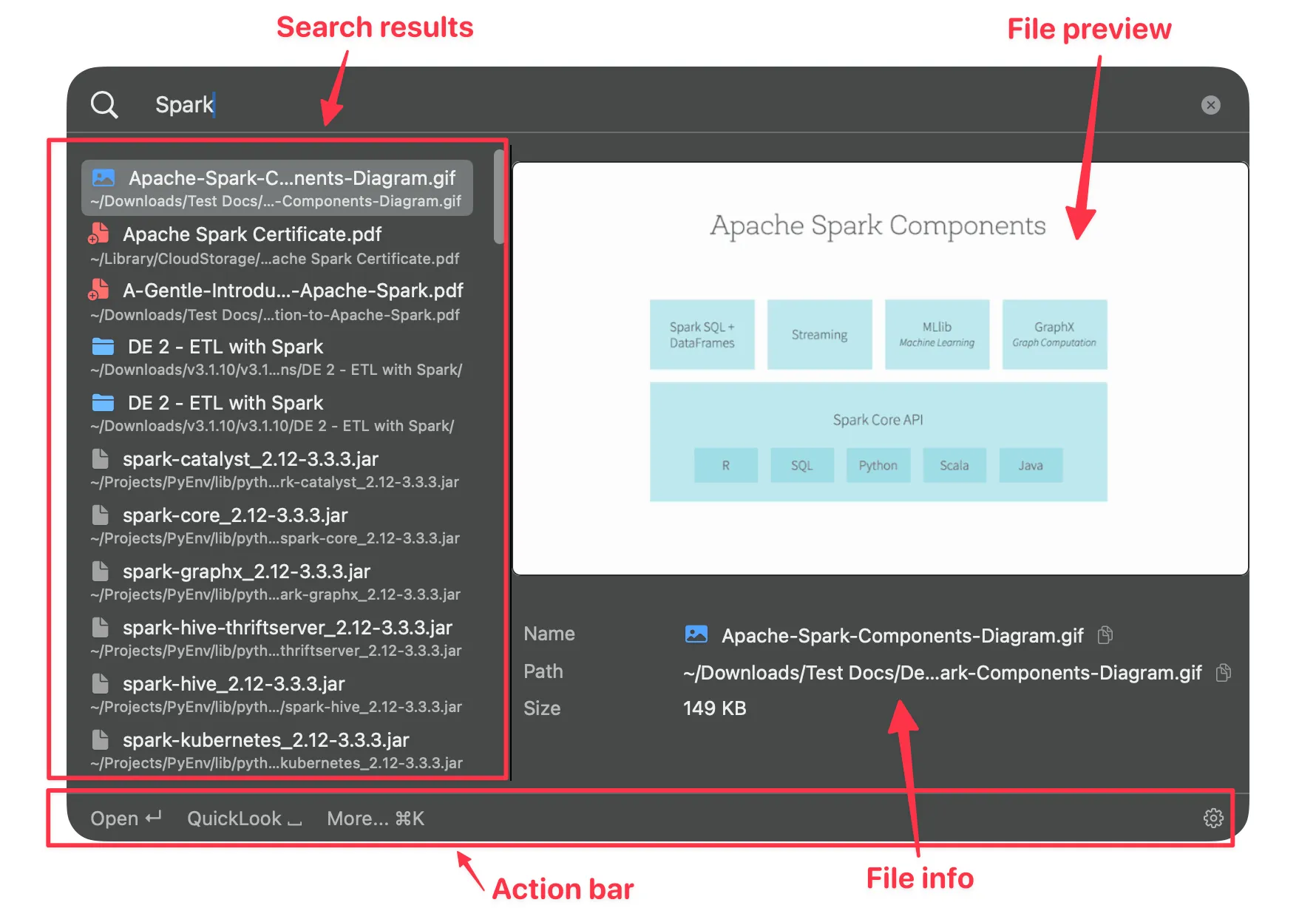
Browse
Browse search results or folder contents
Navigate using arrow keys:
Up/down arrowsto browse the results or contents of current folderRight arrowto navigate inside a sub-folderLeft arrowto go to the parent folder. Pressleft arrowagain at the starting folder to return to the home screen- Optionally you can start typing to narrow down the contents of current folder e.g.
~/Downloads/scrto see all files & subfolders starting withscr
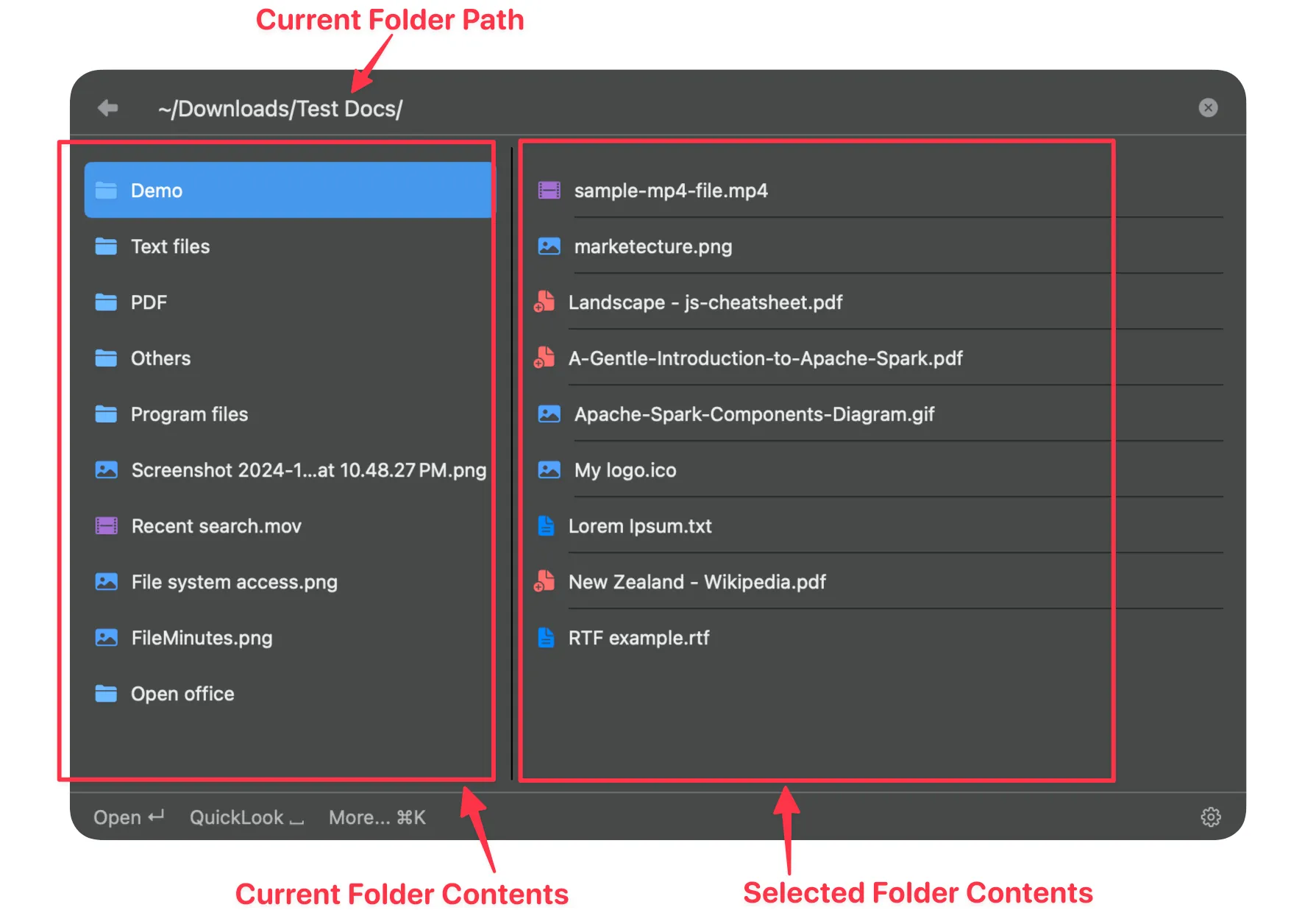
Browse from the search box
As explained in the Search by path section, you can browse folders by typing a path, then use Tab and Shift + Tab to navigate all without leaving the search box.
Browse Favorites
If you’ve added folders to Favorites, you can browse them by selecting from the main screen and pressing →
Browse in Preview mode
- Use
↑/↓/←/→to browse search results or folder contents without closing the preview (e.g. flip through photos) - Use
fn + ↑/fn + ↓to scroll through pages in multi-page files (e.g. PDFs) - In full-screen preview, you can also use
Space/Shift + Spaceto flip pages
Browse Finder Windows
Browse all your open Finder windows and tabs using FileMinutes. Use the global keyboard shortcut Option + F (or your custom shortcut) to display all open Finder windows and tabs.
Browse Selected Files from Finder
Browse selected files from Finder directly in FileMinutes using the global keyboard shortcut Option + S (or your custom shortcut). When activated, FileMinutes will display a list of all files you’ve selected in Finder.