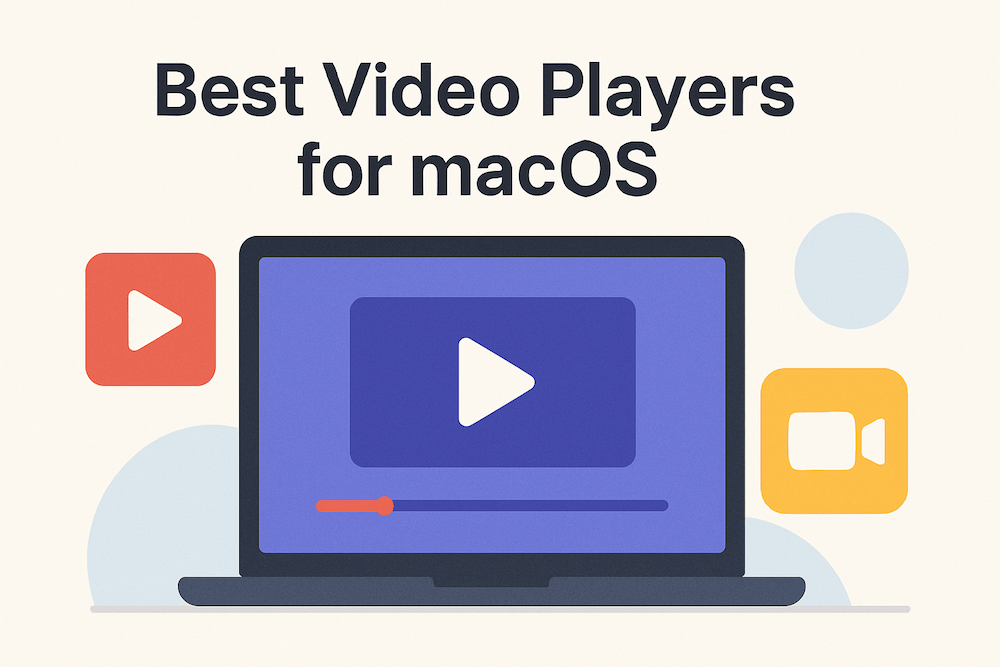
You just downloaded a video file, double-clicked it, and… QuickTime refuses to play it. Sound familiar? Or maybe you’re watching a 4K movie and it’s stuttering like a slideshow. Perhaps you want to stream that video to your TV but can’t figure out how.
If you’ve ever faced these frustrations on your Mac, you’re not alone. QuickTime Player might come pre-installed, but it’s woefully inadequate for modern video playback needs. The good news? There are several excellent video players that blow QuickTime out of the water.
I’ve spent weeks testing the top video players for macOS, throwing everything at them from obscure codecs to 8K HDR content. In this guide, I’ll walk you through the five best options, what makes each one special, and help you find the perfect player for your needs.
Before diving into the players, here’s what I evaluated:
Format support: Can it play MKV, AVI, FLAC, HEVC, AV1, and other modern codecs without installing extra software?
Performance: Does 4K and HDR content play smoothly, or does your Mac sound like it’s about to take off?
macOS integration: Does it feel native, or like a Windows app awkwardly ported over?
Streaming capabilities: Can you easily cast videos to your TV or other devices?
User experience: Is it intuitive, or do you need a PhD to adjust subtitles?
Now, let’s get to the players.
Best for: Mac users who want a beautiful, native experience without sacrificing power
Price: Free (open-source)
If someone designed a video player specifically for Mac users in 2025, it would be IINA. Built from the ground up with Swift, it looks and feels like a true macOS app. You get Dark Mode support, Touch Bar controls, trackpad gestures, and even Picture-in-Picture mode. It’s what QuickTime should have been.
Under the hood, IINA uses the powerful mpv engine, meaning it can handle virtually any video format you throw at it. But unlike mpv (which is command-line based), IINA wraps all that power in an interface that’s actually pleasant to use.
What makes IINA special:
The interface deserves special mention. Instead of cluttering your screen with controls, IINA puts a semi-transparent control bar right on the video itself. When you’re not using it, it fades away, giving you maximum screen real estate. Hover over the timeline, and you get thumbnail previews, just like YouTube.
Subtitle support is excellent too. IINA can automatically search online subtitle databases and download the right subtitles for your video in seconds. You can adjust timing, size, position, and styling without digging through menus.
The plugin system is a nice touch for power users. Want custom functionality? Write a JavaScript plugin. The community has already created plugins for everything from YouTube downloads to advanced subtitle manipulation.
Where IINA falls short:
IINA has limited DVD and ISO support. While mpv (its underlying engine) can play some DVD files, it doesn’t support DVD menus like VLC does. It also has some limitations with HDR content compared to specialized players like Movist Pro. And while it’s customizable, VLC still offers more tweaking options for advanced users.
The verdict: For 95% of Mac users, IINA is the best choice. It’s free, beautiful, powerful, and feels right at home on macOS. Start here.
Download: https://iina.io/
Best for: People who need to play absolutely anything, no matter how obscure
Price: Free (open-source)
VLC is the Swiss Army knife of video players. The VideoLAN project started in 1996, with the first public release in 2001, making it over 20 years old. There’s a reason it’s installed on hundreds of millions of computers worldwide: it just works.
Got a weird video format from 1998? VLC plays it. Need to convert a file? VLC does that. Want to stream from a network drive or play a scratched DVD? VLC handles it. It’s the player you install when everything else fails.
What makes VLC special:
The format support is unmatched. VLC includes every codec imaginable built-in, so you never need to hunt down codec packs or conversion software. MKV, AVI, FLAC, WebM, HEVC, AV1, VP9 — VLC plays them all without breaking a sweat.
Beyond playback, VLC offers features most people don’t even know exist. You can:
For tech enthusiasts, VLC is endlessly customizable. You can tweak hardware acceleration, adjust audio/video sync, set up advanced playlists, and configure dozens of playback parameters.
Where VLC falls short:
Let’s be honest: VLC looks dated. The interface hasn’t evolved much in years, and it definitely doesn’t feel like a native Mac app. The preferences window is overwhelming, with hundreds of options scattered across multiple tabs.
Performance can be inconsistent too. Some users report 4K videos stuttering or lagging, especially on older Macs. Settings persistence can also be problematic — some users experience issues with VLC not saving preferences (like equalizer settings or window size) between sessions, though this varies.
VLC 4.0 added AirPlay support through the Renderer menu, but it’s not as seamless as native macOS AirPlay. Prior versions only support screen mirroring.
The verdict: VLC isn’t pretty, but it’s incredibly reliable. Keep it installed as your “fallback player” for those rare files that nothing else can open. Or if you’re a power user who values features over aesthetics, make it your default.
Download: https://www.videolan.org/vlc/
Best for: Anyone who wants to stream videos to their TV or needs rock-solid 4K/8K playback
Price: Free (with limitations) | Pro: $19.99 one-time
Elmedia Player is a Mac-focused video player that excels at two things: playing high-resolution content smoothly and streaming to external devices. If you frequently watch on a big screen, this is the player you want.
What makes Elmedia special:
Streaming is where Elmedia shines. With just a few clicks, you can stream any video to your Apple TV, Chromecast, or any DLNA-compatible device. No complicated setup, no quality loss — it just works. You can even control playback from your phone while the video plays on your TV.
The hardware-accelerated playback is top-notch. I tested it with several 4K and 8K files, and everything played smoothly without my MacBook Pro’s fans even spinning up. It supports all modern codecs including HEVC, H.264, VP9, and AV1.
The interface is clean and Mac-like, with intuitive controls for adjusting playback speed, brightness, contrast, and other video parameters on the fly. Subtitle support is comprehensive, with automatic searching and full customization options.
One underrated feature: you can extract audio from videos directly in Elmedia. Perfect when you need just the soundtrack from a music video or presentation.
Where Elmedia falls short:
The free version limits streaming to just 5 minutes, which is basically a demo. To really use Elmedia’s best features, you’ll need the $19.99 Pro version.
It’s also not as customizable as VLC. If you’re the type who likes to tinker with every setting, you might feel constrained. And while it handles most formats well, VLC still edges it out for truly obscure file types.
The verdict: If you stream to TVs frequently or want the smoothest 4K/8K playback on Mac, the $19.99 for Elmedia Pro is money well spent. For casual users who don’t stream, IINA or VLC are better free options.
Download: https://www.elmedia-video-player.com/
Best for: Users with HDR displays who want the absolute best picture quality
Price: $7.99 (Mac App Store) | Also available on Setapp
Movist Pro has been the gold standard for Mac video playback for over a decade. If you care deeply about picture quality, color accuracy, and HDR playback, this is the player professionals choose.
What makes Movist special:
The HDR support is the best you’ll find on macOS. Movist Pro properly handles both HDR10 and Dolby Vision content, and the colors, contrast, and brightness are simply stunning on compatible displays.
Even if you don’t have an HDR display, Movist Pro’s tone mapping technology automatically adjusts HDR content to look great on regular screens. I compared the same HDR video in IINA, VLC, and Movist Pro, and Movist’s rendering was noticeably superior in terms of detail preservation and color accuracy.
The hardware-accelerated HEVC/H.265 decoding is optimized specifically for macOS, resulting in smooth 4K playback even on less powerful Macs. Battery life during video playback is also excellent thanks to efficient hardware utilization.
Where Movist falls short:
Movist Pro is paid software with no free version, and it’s more expensive than alternatives like Elmedia. At its core, it’s focused on playback quality rather than features, so you won’t find the extensive toolset that VLC offers.
For general everyday use, the quality difference might not justify the cost unless you’re watching a lot of high-quality content on a good display.
The verdict: If you’ve invested in a nice MacBook Pro with an HDR display or have an external HDR monitor, Movist Pro is absolutely worth it. For everyone else, the free options will serve you well.
Download: https://movistprime.com/
Best for: Users who want a free player that also downloads videos and streams to devices
Price: Free
5KPlayer tries to be everything: a video player, a YouTube downloader, an AirPlay receiver, and even a radio player. Surprisingly, it does most of these things quite well, all while remaining free and ad-free.
What makes 5KPlayer special:
The built-in video downloader is incredibly convenient. Paste a YouTube, Vimeo, or Dailymotion URL, and 5KPlayer downloads it in your preferred quality. No need for sketchy browser extensions or separate software.
It supports an impressive range of formats and resolutions, including 4K, 5K, 8K, HDR, AV1, VP9, and even VR 360° videos. The AirPlay and DLNA support means you can stream content to TVs and speakers easily.
There’s even a satellite radio feature with access to stations like BBC Radio, ABC, and WNYC. It’s a random addition, but if you listen to radio, it’s a nice bonus.
Where 5KPlayer falls short:
The email registration requirement is annoying and raises privacy questions. Why does a video player need your email?
Performance can be choppy when fast-forwarding or rewinding, especially on macOS. It’s also not as polished or native-feeling as IINA — the interface works, but it doesn’t feel particularly Mac-like.
Compared to VLC’s customization or IINA’s elegance, 5KPlayer feels more utilitarian. It gets the job done but won’t win any design awards.
The verdict: If you want a free all-in-one solution and don’t mind the email registration, 5KPlayer is solid. But if you only need video playback, IINA is a better experience.
Download: https://www.5kplayer.com/
Here’s how these players stack up side-by-side:
| Feature | IINA | VLC | Elmedia | Movist Pro | 5KPlayer |
|---|---|---|---|---|---|
| Price | Free | Free | Free/$19.99 | Paid | Free |
| macOS native feel | Excellent | Poor | Good | Excellent | Fair |
| Format support | Excellent | Best | Excellent | Very good | Excellent |
| 4K/HDR performance | Very good | Good | Excellent | Best | Very good |
| Streaming to TV | No | Chromecast/AirPlay (v4.0) | AirPlay/Chromecast/DLNA | No | AirPlay/DLNA |
| Subtitle support | Excellent | Very good | Excellent | Good | Good |
| DVD playback | Limited | Yes | No | No | No |
| Video downloading | Via plugins | No | No | No | Built-in |
| Customization | Good | Excellent | Fair | Fair | Fair |
| Best for | Most users | Power users | Streamers | Videophiles | All-in-one |
Choose IINA if: You want the best overall experience on Mac. It’s free, beautiful, powerful, and handles 99% of use cases perfectly.
Choose VLC if: You need to play obscure formats, want maximum customization, or need features like conversion and DVD playback.
Choose Elmedia Player if: You frequently stream videos to your TV or want the smoothest 4K/8K performance. The $19.99 Pro version is worth it for streamers.
Choose Movist Pro if: You have an HDR display and care deeply about picture quality. It’s the best at what it does.
Choose 5KPlayer if: You want a free all-in-one tool that includes downloading, streaming, and playback in one package.
QuickTime Player ships with every Mac, but honestly, it’s time to move on. It only supports MOV, MP4, and M4V files, chokes on formats like MKV and AVI, and offers almost no customization. Apple discontinued QuickTime Pro years ago, so it’s not getting better.
QuickTime is fine for screen recording and basic trimming, but for actual video playback, any of the five players above is vastly superior.
Will these players slow down my Mac?
No. All five use hardware acceleration, which means your Mac’s GPU does the heavy lifting. IINA and Movist Pro are particularly optimized for macOS and use minimal resources.
Are they safe?
Yes, when downloaded from official websites. IINA and VLC are open-source, so their code is public and verified by thousands of developers. Always download from the official links provided in this article.
Do they work on Apple Silicon Macs?
Absolutely. All five players are fully compatible with M1, M2, and M3 Macs and take advantage of Apple Silicon’s performance.
Can I set one as my default player?
Yes. Right-click any video file, choose “Get Info,” select your preferred player under “Open with,” then click “Change All.”
Which one plays the most formats?
VLC technically supports the most formats, including ancient and obscure codecs. But IINA and Elmedia handle all modern formats (MKV, HEVC, AV1, VP9, etc.) equally well.
Can I play DVDs or Blu-rays on Mac with these players?
VLC Media Player can play DVDs directly with full menu support. IINA has limited DVD support through mpv but cannot navigate DVD menus like VLC. For Blu-rays, you’ll need additional decryption libraries in VLC. Most modern Macs don’t include optical drives, so you’ll need an external drive.
Which player has the best subtitle support?
IINA offers excellent subtitle support with automatic online search and extensive customization. Elmedia Player and VLC also provide strong subtitle features including timing adjustments and style customization.
Which player uses the least system resources?
IINA is highly optimized for macOS and uses minimal resources while delivering excellent performance. Elmedia Player is also efficient with hardware acceleration. Movist Pro is optimized for battery life during playback. VLC is generally lightweight but can use more CPU with certain codecs or filters.
You don’t have to settle for QuickTime’s limitations. Whether you choose IINA’s elegance, VLC’s power, Elmedia’s streaming prowess, Movist’s quality, or 5KPlayer’s versatility, you’ll have a dramatically better video watching experience on your Mac.
My recommendation for most people? Start with IINA. It’s free, it’s beautiful, and it just works. Keep VLC installed as a backup for those rare occasions when you encounter an unusual file. If you discover you need streaming or HDR features, then explore Elmedia or Movist.
The best part? These are all actively maintained and updated for the latest macOS versions, so whichever you choose, you’re in good hands.
Happy watching!