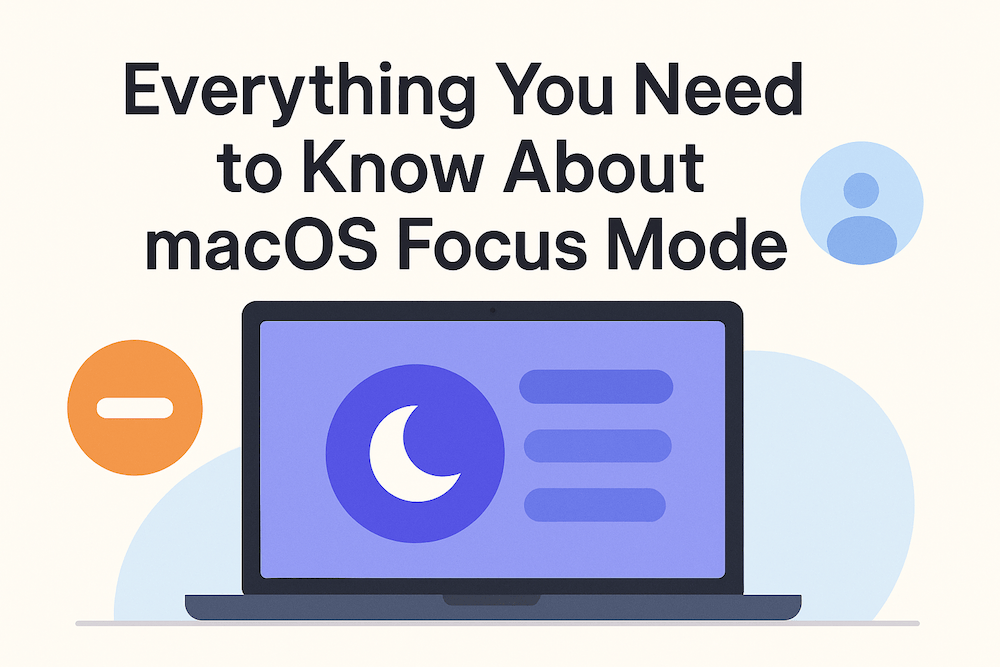
Your Mac just buzzed with a notification. Then another. And another. Before you know it, that important project you were working on has been derailed by a cascade of emails, messages, and app alerts that probably could have waited.
Sound familiar? You’re not alone. The average knowledge worker gets interrupted every 3 minutes, and it takes over 23 minutes to regain focus after each distraction. That’s where macOS Focus Mode comes in—a powerful but often overlooked feature that puts you back in control of your attention.
In this comprehensive guide, I’ll show you everything you need to know about Focus Mode on Mac, from basic setup to advanced automation tricks. Plus, we’ll explore the powerful AI features and deep customization options that make Focus Mode smarter than ever.
Focus Mode is Apple’s solution to notification overload. Think of it as an intelligent filter that minimizes distractions by pausing and silencing notifications based on what you’re doing. Unlike simply turning on Do Not Disturb, Focus Mode lets you create custom profiles for different activities—work, personal time, sleep, reading, gaming, and more.
When you activate a Focus, your Mac knows exactly which notifications to allow through and which to silence. Even better, it syncs across all your Apple devices, so turning on your Work focus on your Mac automatically activates it on your iPhone and iPad too.
Do Not Disturb was the old approach—a simple on/off switch that silenced everything. Focus Mode is much smarter. Instead of blocking all notifications, you can:
In essence, Do Not Disturb still exists as one type of Focus, but Focus Mode gives you granular control over when, how, and from whom you receive notifications.
One of the most powerful features in modern macOS is Apple Intelligence integration with Focus Mode.
The standout feature is the new Reduce Interruptions Focus. Powered by Apple Intelligence, this mode automatically filters notifications and shows you only the most important ones. Instead of you manually configuring which apps and people can interrupt you, the AI learns your patterns and makes intelligent decisions in real time.
For example, it might allow through:
But it would silence:
When you create or customize any Focus mode, you’ll see an option for Intelligent Breakthrough & Silencing. When enabled, Apple Intelligence analyzes incoming notifications and decides whether they’re important enough to break through your Focus.
The system considers factors like:
Any notifications you’ve specifically allowed or silenced will always be allowed or silenced, overriding the AI’s decisions. This gives you the best of both worlds: intelligent automation with manual override capabilities.
The best part? The AI improves over time as it learns your preferences, becoming more accurate at distinguishing what’s truly important to you.
Let’s walk through creating a Focus Mode step by step. I’ll use “Deep Work” as an example, but you can adapt this for any scenario.
Alternatively, you can access Focus quickly from Control Center:
In the Focus settings, you’ll see pre-configured options like:
To create a custom Focus:
Now comes the important part—deciding what breaks through your Focus.
Allow People:
Allow Apps:
Pro tip: Start restrictive. It’s easier to add exceptions later when you realize you’re missing important notifications than to pare down a too-permissive Focus.
If you have Apple Intelligence enabled on your Mac:
Focus Filters let you customize how specific apps behave during a Focus. For example:
Safari: Show only work-related tabs during your Work focus Calendar: Display only work calendars Mail: Show only your work inbox Messages: Show only conversations with specific people
To set up Focus Filters:
This feature is incredibly powerful for maintaining boundaries between work and personal life.
Once you’ve set up your Focus modes, activating them is simple.
If you have the Notifications widget in your menu bar, you can click it and select a Focus from there.
Say “Hey Siri, turn on Deep Work Focus” or “Hey Siri, turn off my Focus.”
You can create custom keyboard shortcuts for your Focus modes:
The real magic of Focus Mode happens when you automate it. Instead of manually turning Focus on and off, let your Mac do it based on time, location, or what you’re doing.
Schedule your Focus to activate automatically at specific times:
Example schedules:
Trigger Focus when you arrive at or leave specific locations:
Example triggers:
Activate Focus when you open specific apps:
Example triggers:
Enable Smart Activation to let macOS suggest when to activate a Focus based on your usage patterns. The system learns when you typically use each Focus and prompts you to activate it at the right times.
For even more powerful automation, you can integrate Focus Mode with the Shortcuts app to trigger custom actions when Focus modes activate or deactivate.
Setting up Focus-triggered Shortcuts:
Example automations:
Study Focus turns on:
Work Focus turns off:
Deep Work Focus turns on:
This level of automation transforms Focus Mode from a simple notification filter into a comprehensive environment manager that adapts your entire Mac to your current activity.
When you enable Focus Status sharing, people who message you will see that you have notifications silenced. This sets expectations and lets them know you’re not ignoring them—you’re just focused.
To enable Focus Status:
When someone sends you an iMessage, they’ll see a notification that says “You have notifications silenced” with an option to “Notify Anyway” if it’s urgent.
This feature only works with iMessage, not SMS or other messaging platforms.
Don’t limit yourself to the default options. Create Focus modes for:
You can combine multiple triggers for the same Focus. For example, your Work Focus could activate:
Whichever condition is met first will activate the Focus.
Beyond basic triggers, you can create sophisticated workflows by combining Focus automation with app-specific behaviors. For instance, when your Gaming Focus activates, you might:
Use the Shortcuts app to build these multi-step automations that execute the moment your Focus mode changes.
While this is primarily an iOS feature, it’s worth mentioning because Focus syncs across devices. On iPhone, you can:
If you work on multiple projects, create separate Focus modes for each:
This helps maintain boundaries and ensures you’re not distracted by Project A notifications while working on Project B.
Mark notifications as “Time Sensitive” in your apps to ensure they break through any Focus. But use this sparingly—if everything is urgent, nothing is urgent.
Developers can mark their app’s notifications as time-sensitive, and these will break through most Focus modes (unless you explicitly disable them in your Focus settings).
For ultimate distraction control, pair Focus Mode with Screen Time limits:
Take advantage of app-specific rules to create tailored behaviors for different Focus modes. Beyond simply allowing or blocking notifications, you can:
Set volume levels automatically: Have your Study Focus set volume to 20%, while your Podcast Focus sets it to 60%
Control app availability: Create Shortcuts automations that quit distracting apps when certain Focus modes activate, or launch essential apps when you switch to Work focus
Manage system behaviors: Adjust brightness, enable/disable Night Shift, change audio output devices, or modify other system settings based on your active Focus
Chain multiple actions: When your Deep Work Focus activates, simultaneously quit Mail and Messages, enable Do Not Disturb on all devices, open your task manager, and start a focus timer
This deep customization transforms each Focus mode into a complete environment preset tailored to specific activities.
Your needs change over time. Every few weeks, review:
Don’t be afraid to delete Focus modes that aren’t serving you anymore.
Q: Does Focus Mode sync across all my Apple devices? A: Yes, when you turn on a Focus on one device, it activates on all devices signed in with the same Apple ID (Mac, iPhone, iPad, Apple Watch). You can disable this in Focus settings if you want device-specific control.
Q: Can people still reach me in emergencies? A: Yes. Anyone can choose “Notify Anyway” when they see your Focus status in iMessage. Additionally, if someone calls you multiple times within 3 minutes, the second call will break through most Focus modes.
Q: Will alarms still work during Focus Mode? A: Yes, alarms from the Clock app always work regardless of Focus settings.
Q: Can I have different Focus settings on Mac vs iPhone? A: Partially. The Focus syncs across devices, but you can customize which apps are allowed differently on each device. For example, you might allow Slack notifications on your Mac but not on your iPhone during Work focus.
Q: Does Focus Mode affect app badges? A: No, app badges (the red notification dots) still appear even when notifications are silenced. You’ll see them when you turn off the Focus.
Q: Can I use Focus Mode without Apple Intelligence? A: Absolutely. The traditional Focus features work on any Mac running macOS Monterey or later. Only the Reduce Interruptions Focus and Intelligent Breakthrough features require Apple Intelligence.
Q: Will Focus Mode drain my battery? A: No, Focus Mode actually helps battery life by preventing unnecessary background processes and notification delivery.
Q: Can I create more than one custom Focus? A: Yes, you can create up to 10 total Focus modes, including both preset and custom ones.
Q: What happens to notifications that are silenced? A: They’re not deleted—they’re just held in Notification Center until you disable your Focus. You can review them all at once when you’re ready.
Q: Can I use Focus Mode for specific time blocks, like Pomodoro? A: While Focus Mode doesn’t have a built-in timer, you can use the Shortcuts app to create automations that turn Focus on for specific durations. Create a shortcut that enables your Focus, waits 25 minutes, then disables it and prompts you for a break. Alternatively, use time-based scheduling in 25-minute blocks.
Q: Can I trigger other actions when my Focus mode activates? A: Yes! Using the Shortcuts app’s automation features, you can trigger virtually any action when a Focus turns on or off. This includes quitting apps, adjusting system settings, opening specific apps, sending notifications, and more. This makes Focus Mode incredibly powerful for creating complete environment changes.
Focus Not Activating Automatically:
Important Notifications Being Silenced:
Focus Status Not Showing in Messages:
Focus Not Syncing Across Devices:
Let me share some practical Focus configurations that work well for different lifestyles:
Work Focus:
Personal Focus:
Study Focus:
Class Focus:
Deep Work Focus:
Client Communication Focus:
Family Time Focus:
Bedtime Focus:
Focus Mode isn’t just about blocking notifications—it’s about creating an environment optimized for whatever you’re trying to accomplish. Here’s how to get the most out of it:
Instead of checking notifications throughout the day, schedule specific times to review them:
This approach reduces context switching and improves concentration.
Combine Focus Mode with:
Help your brain shift between modes by creating rituals:
These rituals make Focus Mode more than just a technical feature—they become part of a mindful productivity practice.
Track how Focus Mode affects your productivity:
You might wonder: “Why use Focus Mode when there are apps like Freedom, Cold Turkey, or Focus?”
Advantages of built-in Focus Mode:
When third-party apps might be better:
The truth is, you can use both. Many people use Focus Mode for notification management and apps like Focus or SelfControl for website and app blocking.
Based on Apple’s recent developments, here’s what we might see in future versions:
More Intelligent AI: As Apple Intelligence matures, expect even smarter notification filtering that understands context, urgency, and your personal priorities with minimal configuration.
Biometric Integration: Future versions might use heart rate data from Apple Watch to automatically activate Focus when you’re stressed or need to concentrate.
Productivity Insights: Apple could add analytics showing how much time you spend in each Focus, correlating it with completed tasks and productivity metrics.
Context-Aware Automation: Even smarter triggers that combine time, location, calendar events, and activity patterns to automatically suggest and activate the right Focus.
Third-Party App Integration: Deeper APIs allowing apps to modify their interfaces and functionality based on your active Focus, not just notification delivery.
Enhanced Shortcuts Integration: More powerful automation capabilities that allow Focus modes to trigger complex multi-app workflows, system-wide changes, and environment reconfigurations with a single activation.
In an age of constant connectivity, your attention is your most valuable resource. Focus Mode gives you the tools to protect it, but the real power comes from using it intentionally and consistently.
Start small. Set up one or two Focus modes for your most important activities. Experiment with automation. Pay attention to what works and what doesn’t. Adjust as needed.
Remember, the goal isn’t to block out the world completely—it’s to create boundaries that let you engage deeply with what matters most. Whether that’s finishing a project, being present with family, or simply getting a good night’s sleep, Focus Mode helps you be intentional about your attention.
Your Mac is a powerful tool, but it’s only as effective as your ability to use it without distraction. Master Focus Mode, and you master your digital environment—putting you back in control of your time, your attention, and ultimately, your productivity.
Now close those notifications, activate your Focus, and get to work on what truly matters.